Running a WooCommerce store involves managing critical data, such as customer details, order history, and product information. Protecting this data to ensure it can be recovered in case of any issues is crucial. The easiest way to backup everything is to use a plugin such as UpdraftPlus (not a sponsor). They provide easy-to-use backup solutions tailored to a variety of business sizes, from small boutiques to large e-commerce platforms. Or, there are manual ways. I’ll discuss both below.
Using a Plugin
Many WooCommerce store owners find the free version of UpdraftPlus quite adequate. It’s ideal for smaller online stores with standard database tables and manageable traffic levels. Here’s how you can use UpdraftPlus Free to back up your WooCommerce database and other WordPress site files:
- Install UpdraftPlus: In your WordPress dashboard, go to ‘Plugins’, click ‘Add New’, and search for UpdraftPlus. Click ‘Install’ and then ‘Activate’. You may need to refresh your page after activation so that ‘UpdraftPlus’ appears in the top menu bar. Hover over it, and select ‘Settings’. Click on the images below for visuals.
- Configure Your Backup: Set up your backup schedule and storage options in the UpdraftPlus settings. You can choose options like Dropbox, Google Drive, or local storage for saving your backup files. Click on the images below for visuals.
- Run Your Backup: Either wait for the scheduled backup or initiate a manual backup by going to the Backup/Restore tab and clicking ‘Backup Now’. Choose what to include in the popup window, and start the backup. A success notification will appear once the backup is complete.
- Restore Your Backup: Restoring from a backup is straightforward. Below the ‘Backup Now’ section, you can manage your backups, including restoration, deletion, and viewing logs. You can also upload backup files from external storage. Look for ‘Upload backup files’ (blue plain text link) just underneath the ‘Existing backups’ heading.
Why UpdraftPlus Premium
For larger stores with high traffic, frequent updates, and sensitive customer data, the basic backup might not be sufficient. UpdraftPlus’ Premium plan is designed for such needs, ensuring your backups are comprehensive and secure. Their free plugin is meant for small websites that don’t have custom database tables and/or don’t need security/privacy features. The Premium plan includes:
- Custom Table Backup: Backup all database tables, even those modified or created by other plugins.
- Data Anonymization: Comply with privacy laws by anonymizing personal data in your backups.
- Incremental Backups: Backup only the changes since your last backup, which is ideal for active stores.
- Enhanced Security: Protect your backup data with encryption options.
These are only a few of the amazing features you get with Premium. For a detailed comparison, check the ‘Premium/Extensions’ tab within their free plugin’s settings. You’ll see that investing in UpdraftPlus Premium helps safeguard your business’s operational security and compliance. And again, UpdraftPlus is not sponsoring this post. I am not affiliated with them.
Manual Backup Options
For those who prefer not to use a plugin, manual backup options are available. While not recommended for large, high-traffic stores, these can be suitable for creating quick snapshots or in emergency situations.
With cPanel
cPanel is one of the most common tools shared web hosts provide to customers so they can manage files, software versions, security, and more. If your web host does not have cPanel, they may still have something that includes the following two tools (phpMyAdmin and File Manager).
- Database Backup: Use phpMyAdmin in your cPanel to export your WooCommerce database. Navigate to the ‘Database’ section, select your database, go to the ‘Export’ tab, choose SQL for the format, and proceed with the export.
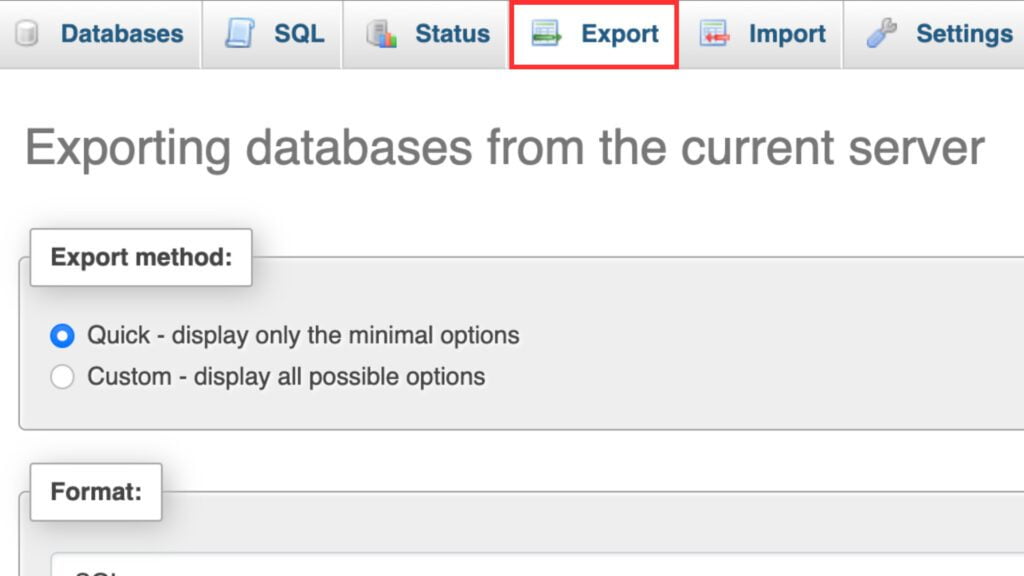
- File Backup: In cPanel’s File Manager, compress and download your entire WordPress installation directory. Open the root folder, select all items, and click on ‘Compress’. Choose the zip file option (or any compression option you’d like).
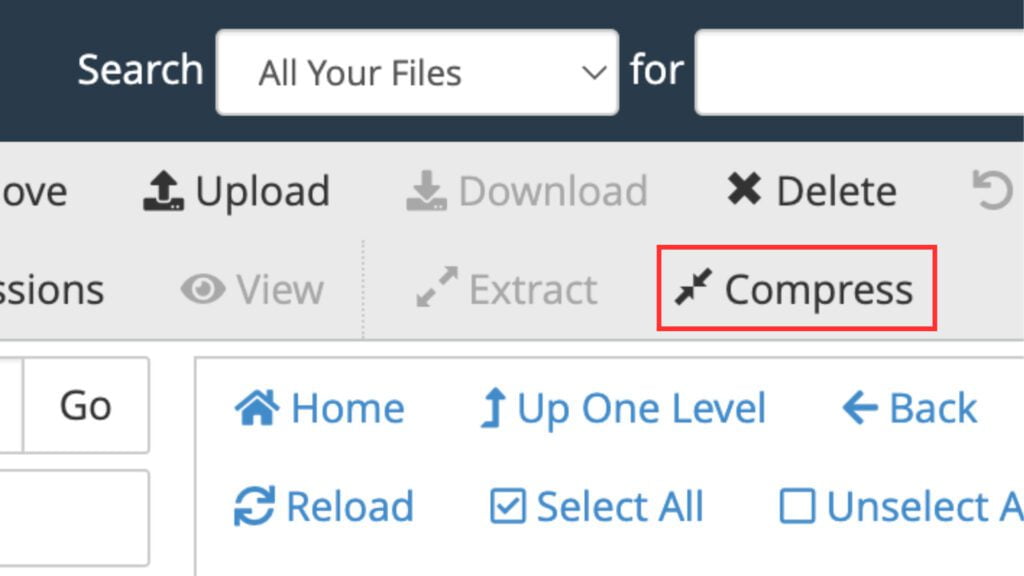
If you need more help with cPanel steps you can ask your web host and/or try reviewing cPanel’s documentation.
Without cPanel
If your web host does not have cPanel or something very similar, and it’s not obvious how to get a backup of your website and database, here are a few suggestions.
- Explore native backup tools offered by your web host. Look for words like backup, phpMyAdmin, File Manager, Files, Database, etc.
- Use an FTP client (an application that connects to your website’s files) to download your files and backup your database using the tools available.
- It’s important to note that a FTP client does not backup your database. It is used to save a copy of your website’s files only.
- Contact your hosting provider’s support team for specific guidance.
Manual backups can be a fallback, but with tools like UpdraftPlus, you can streamline the process and focus on running your business. Whether you choose our free service or the Premium plan, regular automated backups will keep your store operational and resilient against unforeseen events.
FAQs
Q: Does WooCommerce have a database?
A: Yes, by default WooCommerce will use the same database as your WordPress installation. Some of its tables will include ‘woocommerce’ in the table name and some will include ‘wc’. UpdraftPlus’ free plugin will backup all of these tables. However, if your store is complex with customizations and special plugins, only their Premium plan can guarantee that everything is backed up.
Q: Can I make a WooCommerce backup only?
A: Yes, with UpdraftPlus and their Premium plan. It is also possible to only export WooCommerce tables from your database using phpMyAdmin (included with cPanel). However, this can be tricky unless you have experience using this tool. Plus, you might as well backup the standard WordPress tables too because your store uses those as well. So, although possible, it’s not something I’d recommend.
Q: Is there a fully automated way to backup WooCommerce?
A: Yes, both free and Premium UpdraftPlus lets you schedule backups to happen automatically. However, only the Premium plan lets you do things like incremental backups. Which allow you to only backup changes since your last backup.
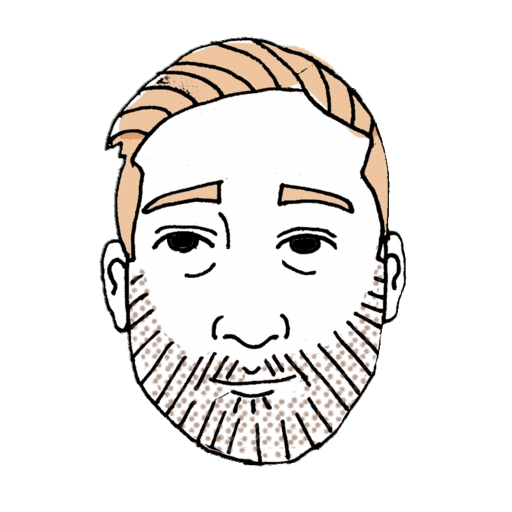







Leave a Reply